Internal Server 500 Error in WordPress
Internal Server 500 Error in WordPress: Hate to see this? We all do.
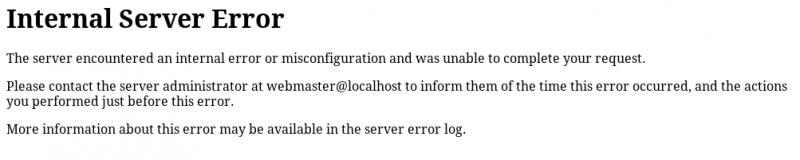
The five most common issues to check (short summary):
- Checking for Corrupt .htaccess File – remane it and if your site works – this is the problem: FIX: go to Settings -> Permalinks and click SAVE to generate new file
- Increasing the PHP Memory Limit – create php.ini file with content: “memory=64MB” in it and FTP it to wp-admin folder (need to check server logs if this was the issue)
- Deactivate all Plugins – deactivate all plugins: rename plugins to something like plugins-off and see if the site works (if yes, you will need to check al the active plugins and deactivate one by one until you find the bad one)
- Re-uploading Core Files: uploading wp-admin and wp-includes folders from a fresh (latest version) WordPress download
- Ask your Hosting Provider to help (checking server logs to find the problem)
Sometime it may be corrupt DB entries and failed queries. You can add there 2 lines to your wp-config.php file and see what errors will be logged:
ini_set(‘log_errors’, ‘On’);
ini_set(‘error_log’, ‘/home/myacctname/php-errors.log’);
Want more WordPress video tutorials? Check them out here.































Leave a Comment
You must be logged in to post a comment.